ZYLIA Support
How Can We Help?
ZYLIA plugin workflow in DAWs
Microphone placement, computer configuration etc.
Solving issues with ZYLIA ZM-1 drivers
ZYLIA Studio PRO manuals
Manuals for the standalone application and plugin
ZYLIA Studio manuals
Technical information
Solutions to selected problems
Device instructions
ZYLIA 6DoF manuals
- Is it possible to record many ZM1-S microphones with Reaper in Macbook Pro without using ZYLIA 6DoF Recording Application?
- Can I buy ZYLIA 6DoF Recording Application after upgrading my ZYLIA ZM-1S Pro set with additional ZM-1S?
- Can I buy ZYLIA 6 Degrees of Freedom Higher Order Ambisonics Renderer (Wwise or MaxMSP) after purchasing one or more ZYLIA ZM-1S??
- What is the computational complexity of the ZYLIA 6DoF rendering algorithm?
- Is it possible to decode sound from ZYLIA 6DoF to any loudspeaker layout, e.g., 22.2 or irregular? Show all articles ( 3 )
FAQ
General
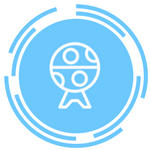
What is the typical use case?
ZYLIA Portable Recording Studio was designed for recording music bands. You can use it as a typical recorder to obtain a high quality stereo recording. In addition, you can separate individual tracks of instruments/vocals within the audio mix. Tracks of individual instruments can be mixed together to produce a balanced recording that sounds great.
The ZYLIA ZM-1 is great for:
- Musicians or music band members valuing rehearsal recording.
- Composers and songwriters.
- Teachers or students in a music school.
- Fans of old-fashioned one-mic-recording.
- Jam session lovers.
- Artists fascinated with ambient sounds recording.
Can I use ZYLIA Portable Recording Studio with my DAW (digital audio workstation)?
What can be done with ZYLIA?
- Record band practice and separate the instruments into tracks
- Mix separated tracks to get a balanced recording, or use automix feature
- Record single instruments and shape your tone
- Convert your recordings to Ambisonics
- Improve your mixes with ZYLIA Mix & Master Service
Is ZYLIA an Ambisonics mic?
Yes, ZYLIA mic is a microphone array, 3rd order Ambisonics microphone.
Why does the ZM-1 have 19 channels if Ambisonics 3rd order is 16?
We use specialized algorithms which convert the 19 channel signal to 16 channel ambisonics, with more microphones we can achieve a higher frequency response for spherical harmonics resulting in better quality Ambisonics.
What is ZYLIA 6DoF?
By using multiple ZM-1S microphones on the scene you are able to recreate the acoustics in a virtual scenario, therefore you are able to recreate an entire audio scene in a game engine/Max Msp allowing you to move freely in a 3d space and experience it from different point of views (the front of the scene, the middle, next to a piano, etc.). Other possibilities are using volumetric video to have real visuals of musicians and instruments. The next option is to use motion capture and render musicians and their movements and lock it in rendered space with 6dof recorded music.
May I work with raw 19 channels signal from ZYLIA ZM-1 microphone in REAL-TIME, without the DAW?
From the sound engineer or developer’s perspective, ZYLIA ZM-1 is a USB microphone. That is, OS receives 19 channels of RAW PCM 24/32 bits data at 48 kHz. Users can process this signal in real-time. The same situation is with ZYLIA VST plugins. However, the VST plugin introduces 256 to 1024 samples delay.
Do you provide SDK (Software Development Kit) for customers wanting to work in real-time with raw data?
SDK - there is no need for additional SDK for RAW data since the audio data can be processed as any other audio data.
Additionally, you can treat ZYLIA VST - ambisonics or beamforming as an SDK. Each VST provides a list of parameters that can be controlled externally with, eg. OSC protocol in DAW.You can also download an example project that converts live recorded 19 channel audio data to 16,8 or 4 channel ambisonics data.
https://www.zylia.co/zylia-studio-pro-reaper-demo.html
What is the frequency response of the ZM-1?
For ZM-1 the spatial aliasing frequency is 4kHz. In the case of low frequencies, the first order has proper characteristics from 150Hz, 300Hz for the second, and 600Hz for the third one.
Can I connect multiple microphones to one computer?
At this moment the only option to connect multiple ZM-1 to a single computer is by using our ZYLIA 6 DoF VR system https://www.zylia.co/zylia-6dof.html You can purchase ZYLIA 6 DoF on our shop: https://shop.zylia.co/shop/zylia-6dof-5-zm-1s-zylia-6dof-vr-ar-set-based-on-5-zm-1s-microphones-398#attr=
Why a separate software for the gain control. Why not in the Zylia studio?
Master gain control in ZYLIA Control Panel has a global effect and influence other applications such as DAW. However, we also would like a separate gain control related to ZYLIA Studio only.
Can i use ZYLIA Studio PRO with Logic?
Logic possesses a multichannel limitation of 8 channels therefore ZYLIA Studio PRO and ZYLIA Ambisonics plugin will not work with Logic and will not be showing up in the plugin manager.
I also have Dear VR Pro, is it compatible with Zylia?
It is compatible, however DearVR requires ambisonics signal as input so It is required to convert the ZYLIA Raw file (19 channels) into Ambisonics (16 Channel) using ZYLIA Ambisonics Converter.
What is the Noise floor/ Equivalent Noise Level of the ZM-1 input signal?
The equivalent noise level is 25 dB (94dB - 69dB).
What about the potential for peaking / clipping on different channels. How can we monitor / listen for distortion?
VU meter is showing volume of 2 MEMS microphone capsules on opposite sides of the ZYLIA ZM-1 sphere. You can also use DAW such as Reaper and dedicated plugin to do monitoring.
Software
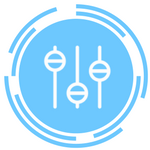
On how many devices can I use ZYLIA software at the same time?
You can use your ZYLIA software on three computers at the same time.
Can I move my instance of ZYLIA software to another computer?
Yes, deactivate ZYLIA software on the first device and use your license key to activate it on the second computer. You can activate ZYLIA software on three devices at the same time.
How to deactivate ZYLIA software?
How to deactivate ZYLIA software?
ZYLIA Studio
Open ZYLIA Studio → Click on cog icon→ choose License→ click Deactivate.
ZYLIA Studio PRO
Open ZYLIA plugin → Click on cog icon → Click Deactivate
ZYLIA Ambisonics Converter
Open ZYLIA Ambisonics Converter → Click on “info” icon → choose License → click Deactivate
How can I copy all sessions from ZYLIA Studio to another device?
If you would like to move/copy all sessions and recordings from one device to another, first open the ZYLIA Studio directory. The default location is: Windows: "C:/Users/AppData/Local/Zylia/ZYLIA Studio" MacOS: "/Users/Library/Application Support/Zylia/ZYLIA Studio"
Copy the folders “calibration” “sessions” and also the file “ZS.sqlite” to a pen drive/ external disk. On the target computer you can either replace those file and folders on the default ZYLIA Studio location or just create a new folder, paste files and change the default ZYLIA Studio directory to this newly created folder. The default directory can be changed by clicking the Cog icon followed by Change data location.
Why is there not a monitoring option / visualisation for all 19 channels?
Zylia Studio was designed to provide as easy as possible way to record and automix audio. If you would like to monitor levels of 19 channels than we recommend to use DAW and mcfx_meter.
Why gain of my ZYLIA ZM-1 recording is so low?
ZYLIA ZM-1 microphone has fixed sensitivity in order to assure the same gain for all capsules. It has also constant Signal-to-Noise-Ratio (SNR) equal to 68 dB. It means that you increase the gain level in DAW and SNR will remain the same. One way of improving the signal to noise ratio in your recording is to place ZYLIA ZM-1 closer to the sound source you want to record.
What are the settings in the ambisonics converter?
Some Ambisonics data exchange formats are more popular than others. Nowadays the most popular is Ambix format which is ACN ordering and SN3D normalization. The Wikipedia on Ambisonics data exchange format is actually quite a useful resource if you would like to know more about it.
Is there normalization on the stereo preview? If so, is it using Peak or RMS function?
The stereo preview uses Left and Right channels of the ZM-1 with Peak normalization.
How does the separation work? What is the workflow?
In general we use beamforming technique in order to create a virtual microphone with a very narrow directivity pattern. For some use cases it may be reasonable to compare it classic directive microphones. In ZYLIA Studio, if you change the separation profile mode, then additional signal processing methods are applied.
Can calibration be skipped entirely? Many professionals will seek to capture for HOA, thus want direct access to raw files.
On the first calibration screen you have a “Select a preset” button. It redirects you to preset selection window. Here you can skip calibration. However, please consider that once recorded you can change the presets and decode signal to any surround settings. The other option is to record in DAW directly. We also recommend to use ZYLIA Studio PRO plugin that allows to use beamforming that can produce narrower spatial characteristics then spherical harmonics. Please, read this blog post https://www.zylia.co/blog/3d360-music-production-and-multi-track-recording-using-the-zylia-microphone-array and section “Amplification of selected directions”. This approach allows you to upmix Ambisonics to higher orders.
I Use Linux, Ubuntu. could you provide an installation guide for this and a minimum kernel version.
The latest Linux Ubuntu driver (16.04) is available through https://www.zylia.co/zylia-zm-1-drivers.html so at least Kernel version 4.4. We don't have special instructions for Ubuntu system, but you should be able to install it via graphical interface or command line:
sudo apt install
Note you have Linux compatibility. Would this function via Bella / raspberry pi compatibility?
We developed the ZR-1 Portable Recorder (https://www.zylia.co/zylia-zr-1-portable-recorder.html) which is based on ARM processor. However, macOS version of our driver supports the fact that you close lid, you can still record.
How to normalize in Audacity?
In Audacity, you do this by selecting all tracks and clicking Effect - Amplify and select peak amplitude 0dB. In Audacity, the normalization effects acts independent in each track (here channel).
Purchase
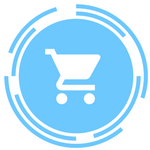
Where can I buy ZYLIA in Europe?
ZYLIA products are also available via Thomann online shop, Gotham AG (Switzerland), Media Integration Inc (Japan), Sonic Sales GmbH (Austria, Belgium, France, Germany, Luxembourg, Netherlands), Nova distribution trading Ltd (UK).
Do I get a warranty?
Zylia’s hardware products are covered with warranty against defects in materials and workmanship under normal use for a period of ONE (1) YEAR from the date of purchase by the original end-user purchas
Where can I buy ZYLIA in USA?
Use Cases
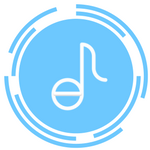
Does it work with loud instruments?
Yes, it does. With sound level monitoring you can always decide to put ZYLIA ZM-1 microphone closer or further away from your sound source.
Will it work in large venues?
ZYLIA was designed to work in different environments starting from home environments to rehearsal rooms, outdoors and even larger venues.
Can it be used for recording multiple voices in video production?
Yes, the device can be used for recording many speakers simultaneously. As the output you will get a stereo recording of a whole session. Additionally, you will get separated track of each speaker.
How can I record with the ZM-1 and other microphones? How can I create Aggregate device on Windows?
Recording with the ZM-1 and other microphones in only possible on Mac by configuring the Aggregate device option. In Windows it is not possible to achieve this because ASIO4ALL is a hardware independent low latency ASIO driver for WDM audio devices. ZM-1 driver is based on ASIO format not WDM - basically its not possible to aggregate multiple ASIO devices with ASIO4ALL.
How can I record in Matlab?
Regarding using the ZM-1 with MATLAB, at the moment the audio drivers use ASIO instead of the system framework for audio devices, therefore the system recognizes that the ZM-1 is connected, however it does not detect it as an Audio device. We haven't tested it yet but MATLAB itself has support for ASIO devices and it should be possible to get access to the array using: aDR = audioDeviceReader('Driver','ASIO'); devices = getAudioDevices(aDR)
In alternative, you can record the multichannel separately using ZYLIA Studio or a DAW such as Reaper and import it to MATLAB using the command: audioimport ("PATH_TO_WAV").
Technical
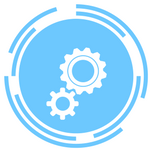
How are individual tracks separated?
Extraction of sound sources is a technique which belongs to our core IP and was a subject of intensive R&D over the past years.
Does ZYLIA support live monitoring?
Yes, you can live monitor any of your recordings.
What are the recording parameters?
The current version of ZYLIA ZM-1 has 19 microphones and audio is recorded in 48 KHz/24 bit quality. The system records 19 tracks from physical microphones and an arbitrary number of virtual microphones that are defined in software by the user. Each virtual microphone is recorded as a separate track.
What are virtual microphones?
These are software defined microphone beams that can be directed in any position in the 3D space. ZYLIA can detect audio sources through a localization process and steer appropriate virtual microphone beams towards them.
Can I record in 5.1 with ZYLIA?
Thanks to our virtual microphone technology, it is possible to set microphone beams in many directions simultaneously. In this way you can record in mono, stereo, 5.1, 5.4.1, 7.1 , 22.2 or in any other arrangement of your liking.
Can I use ZYLIA without any internet connection?
Yes, the microphone and recording software work without any Internet connection.
Can I control ZYLIA Studio from a distance?
With Remote control feature in ZYLIA Studio you are able to control the recording process by using a web browser in your smartphone or tablet. Internet connection is required to use this feature.
Do I need any additional audio interface or pre-amp to use ZYLIA ZM-1?
No, there is no need to use pre-amps or audio interfaces to record with ZYLIA ZM-1. ZM-1 connects to the computer using a USB cable. The device converts the analog signal to digital itself, so you don't need any additional audio interface. You can choose ZM-1 as your audio device in DAW (you should choose an application which supports at least 19-channels per track e.g Reaper or Ardour) or record in dedicated software - ZYLIA Studio. Our device and software record audio signal with 48 kHz sampling rate and 24-bit depth. Sensitivity of ZM-1 microphones is fixed in order to assure the same gain for all 19 capsules.
How to setup the correct gain with the ZM-1 for recording?
Because the ZM-1 is a digital microphone, it doesn't require a preamp, meaning that the ideal gain level from ZYLIA Control Panel should be set at minimum to avoid clipping distortion.
ZYLIA Studio's stereo preview uses Left and Right channels of the ZM-1 with Peak normalization.
Does the calibration process perform any noise reduction or other processing to the recordings?
Calibration let us better separate tracks and increase their quality by locating positions of all instruments. The calibration process doesn’t influence on RAW 19 channel recording.
How could we possibly tell if a capsule is broken without the possibility to access the input data?
ZYLIA Studio monitors all 19 channels in real time. If for one or more capsules it is likely that it is not working properly then user is informed about it by a popup window during the recording or during the startup of application.
With the ZM-1, is there a way to record with fewer capsules? What would be the ones that are canceled?
Using fewer capsules results in a less accurate representation of the spherical harmonics. Using Reaper or other DAW you can select which channels from a track you can work with, however, this is raw signal without beamforming. On this Link, you can see the positioning of each channel in the cartesian and spherical coordinates systems. https://www.zylia.co/white-paper.html
A requirement for good recordings is that the sampling clocks of the ADC in the mic and the DAC driving my loudspeaker are synchronized. I wonder if/how this is possible?
ZM-1 and ZM-1S are using the internal clock, so it is not possible to synchronize the DAC in output interface and ADC in ZM-1. ZM-1S has an timecode input which can be used for synchronization.
Ambisonics Converter elevation is not perceivable, why?
Regarding the Ambisonics results, there may be two main causes of poor elevation perception: the renderer itself and microphone construction (lack of a microphone capsule at the bottom and the tripod stand of the ZM-1). In case you are interested, we will be presenting more on this topic in Engineering Brief at the incoming AES Convention .
How to reduce latency for streaming?
Streaming latency depends on the configuration of audio and video codecs that you use. For example, video cameras can introduce their own latency, In order to avoid that you should manually adjust the delay between audio and video in your streaming application. For example in OBS you can do this like this https://streamshark.io/obs-guide/audio-delayIn terms of ambisonics delay it depends on the configuration of your audio buffer in DAW, eg. Reaper. ZYLIA Ambisonics converter introduce itself an algorithmic delay of 512 samples - 10 msyou can find more about streaming with Zylia here https://www.zylia.co/blog/how-to-stream-music-and-audio-to-twitch-youtube-and-facebook-with-zylia-zm-1-microphone or here https://www.zylia.co/blog/how-to-stream-3d-audio-in-binaural-format-with-zylia-zm-1-and-zylia-ambisonics-converter-plugin
What is possible with Dolby Atmos and ZYLIA?
For playback sound recorded with Zylia, you can use ZAC to convert to Ambisonics and then convert to atmos format by using ec. O3A DECODING by Blue Ripple Sound. You can also use beamforming to separate sounds from soundfield and then encode mono sounds to atmos format in ec. Pro Tools with Dolby Atmos Production Suite.
ZYLIA 6DoF FAQ
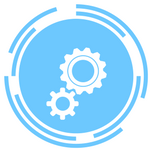
What plugins can be used for playback of ZYLIA 6DoF HOA renderer to a multi speaker setup?
There are multiple Ambisonic Decoders available: IEM AllRA Decoder, BlueRipple o3a-core Decoder, Steinberg VST AmbiDecoder
To use these plugins, each channel output should be properly assigned to your speaker layout.
Is it possible to record directly into Reaper using multiple ZM-1S?
Yes, you can record directly to DAW on MacOS, by creating aggregate device with all ZM-1S, however the recordings will not be synchronized.
For this reason we recommend using ZYLIA 6DoF Recording application for recording and synchronizing the multiple ZM-1S tracks. Afterwards, they may be imported into Reaper.
Is it possible to use multiple ZM-1S and record the signal from each microphone, instead of recording the HOA signal?
6DoF Recording Application is working in this exact way, it captures the raw signal from each microphone, then using ZYLIA Ambisonics Converter you can convert the raw signals to ambisonics.
Is it possible to render and decode sound in the ZYLIA 6DoF system in real time?
Yes, the interpolation algorithm works in the sample by sample processing.
Is the ZYLIA 6DoF rendering plugin compliant with other spatialization libraries, such as Dolby Atmos, Spat, Ircam, ICST Ambisonics Tools, and others?
Yes, Zylia plugins are compatible with any audio system that operates in the ambisonics signal domain.
ZYLIA ZR-1 Portable Recorder
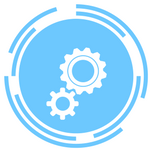
Why isn't ZYLIA ZR-1 Portable Recorder booting?
In the present version of the ZR-1 firmware ZM-1 needs to be connected to ZR-1 before booting. Otherwise the device will not boot and the REC, GAIN & SD CARD LEDs are going to be lit in red.
Why does SD CARD LED lit continuously in red ?
SD CARD LED lit continuously in red signifies that there is no card in the slot, there's an error mounting the card, the card is write protected or the card is formatted in wrong filesystem.
Please make sure the Lock switch on the left side of the adapter card is slid up (unlock position).
If the lock switch is loose and moves easily it is likely the switch is sliding to the locked position as the card is placed in your host device. In this case please try to use another adapter.
Sometimes the switch on the SD card adapter is sliding to the locked position as the card is placed in the SD CARD slot. This results with error in mounting the card.
What can I do when ZR-1 does not connect to the internet ?
Instead if having the DHCP set to fixed, set it to this IP: 10.254.239.11
What can I do when the volume level is not working properly?
When the VOL knob is on the minimum position, the user can still hear the monitoring. After turning the knob the volume level starts working properly.
Why the REC button is not saving the file immediately?
Sometimes after pressing the REC button to stop the recording it takes unusually long to save the recording, REC LED is lit. Please wait patiently and do not press the REC button again, doing so can result with ZR-1 starting and stopping a recording immediately, creating an empty file on an SD card, causing SD CARD error.
Why the LED button does not dim the ZM-1 LED ring?
LED button doesn't dim the ZM-1 LED ring if the SD card is not mounted.
How are the FORWARD and BACKWARD buttons working?
After holding and releasing the FORWARD button the recording continues to fast forward for few seconds longer.
After holding and releasing the BACKWARD button the recording continues to play fast backward till the beginning of the file and skips to the previous recording.
What can stop live monitoring?
When the empty SD CARD is used, pressing PLAY button will stop live monitoring.
What can low space on SD card result?
Stopping the recording while there is low space on SD Card (blinking SD CARD LED) can result with the device being unresponsive (PWR & REC LEDs lit).
When should I reboot my device?
Reboot the device, if:
- Gain and volume potentiometers do not work
- The device doesn't boot
- There's no clipping indication (GAIN LED doesn't blink)